

Like any of the roles you have set previously in this lab for devices specific to certain roles, your Core-Rtr needs it's role set to core router for the appropriate interface and BGP configuration to be provisioned automatically.
Set the role of the external device, Core-Rtr, correctly:
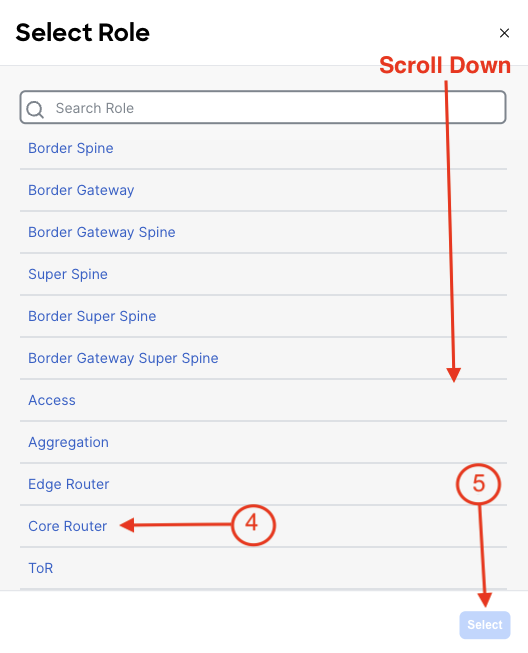
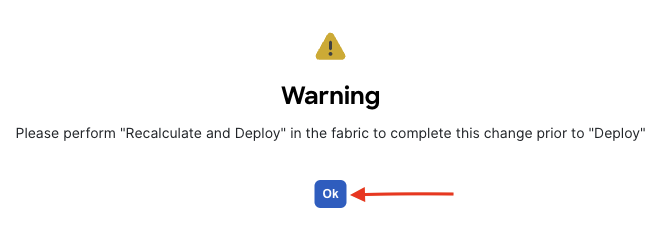
Review the switch role you set. Again, each switch role will serve a purpose in the type and amount of exact configuration required to be deployed to a given switch, in this case, an external device.
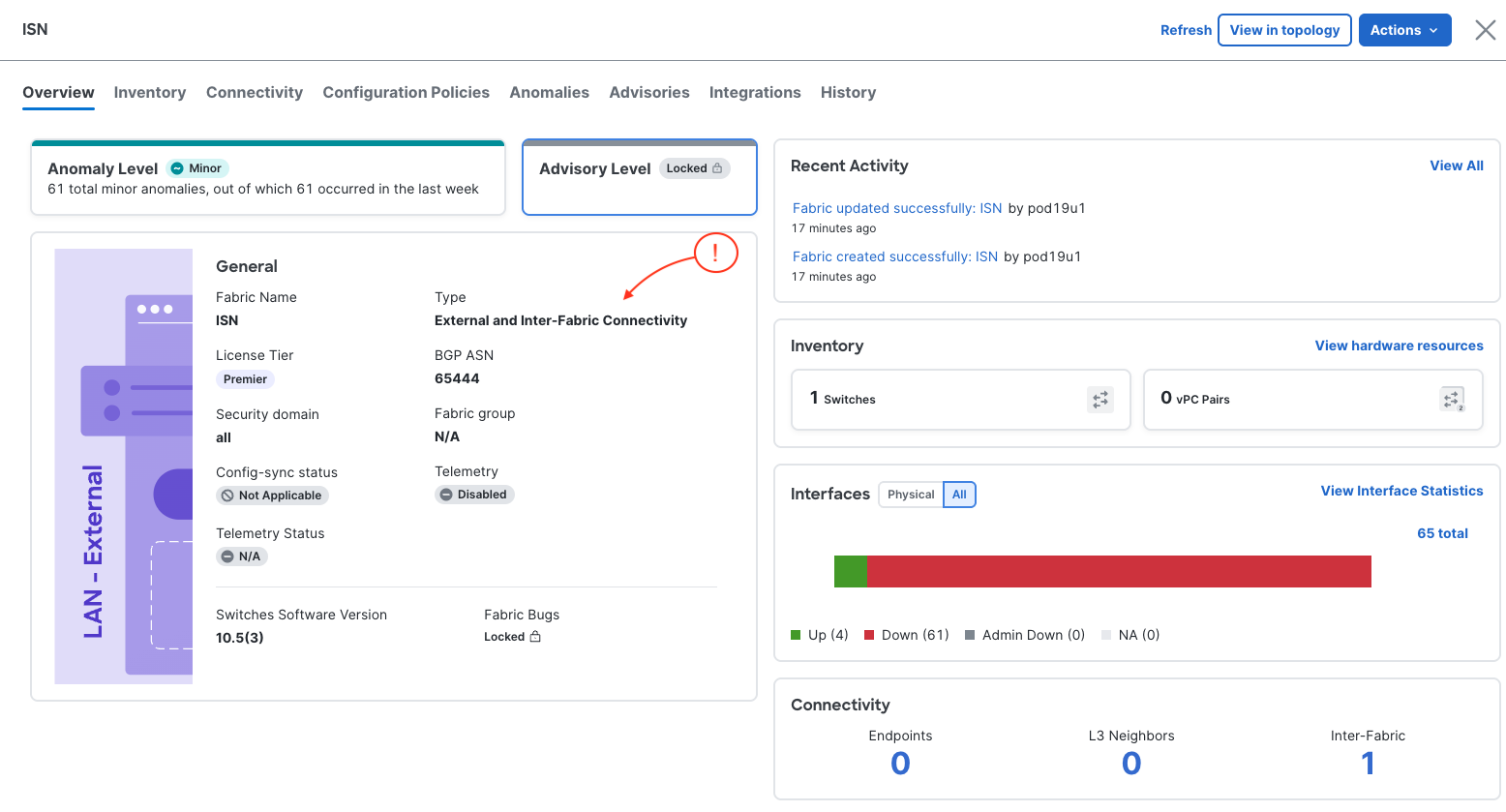
Continue to the next section to create the ISN Loopback.