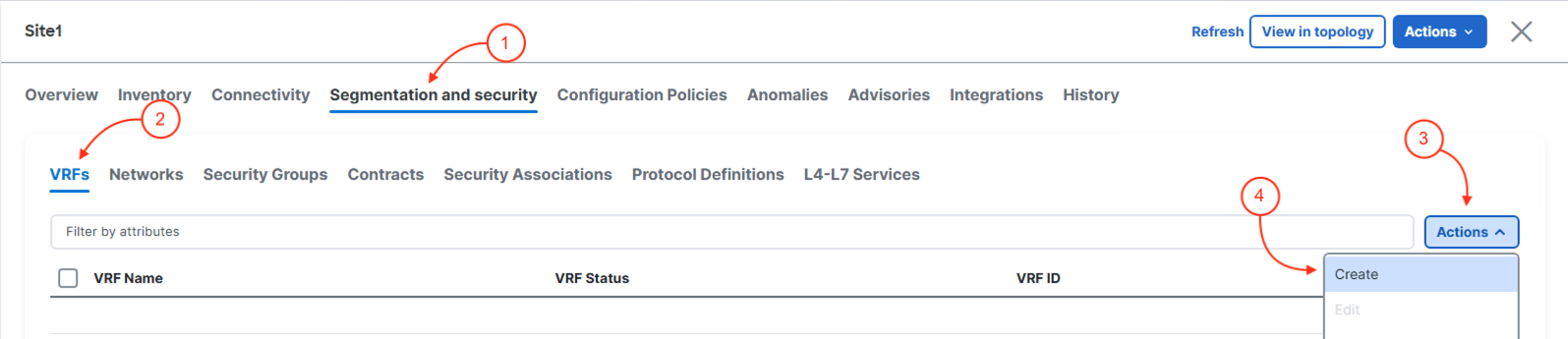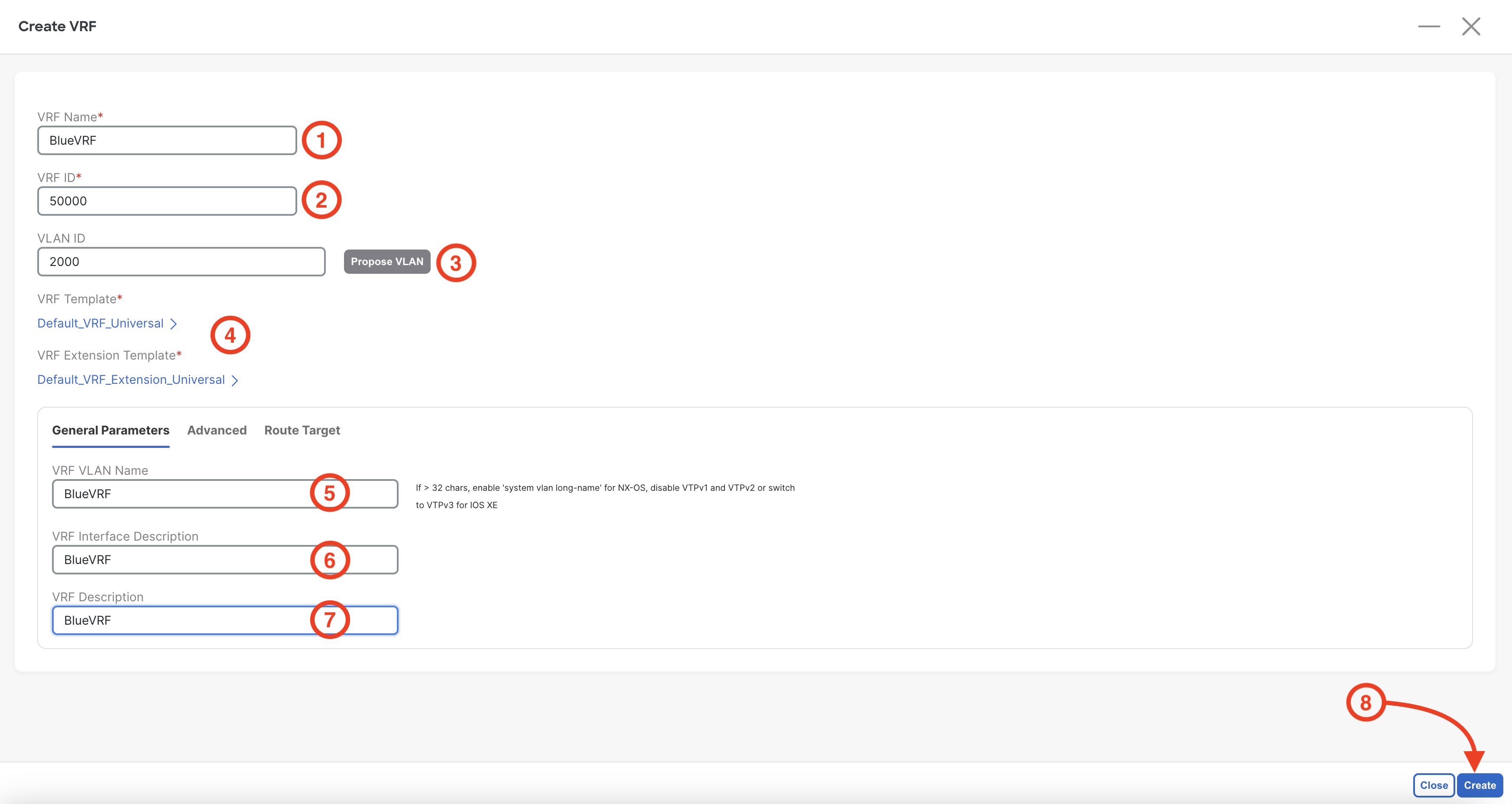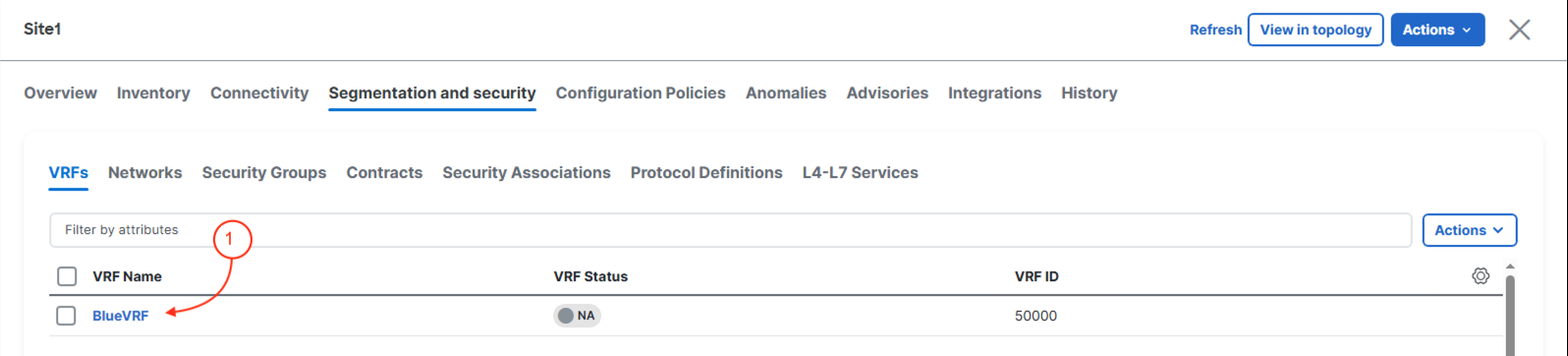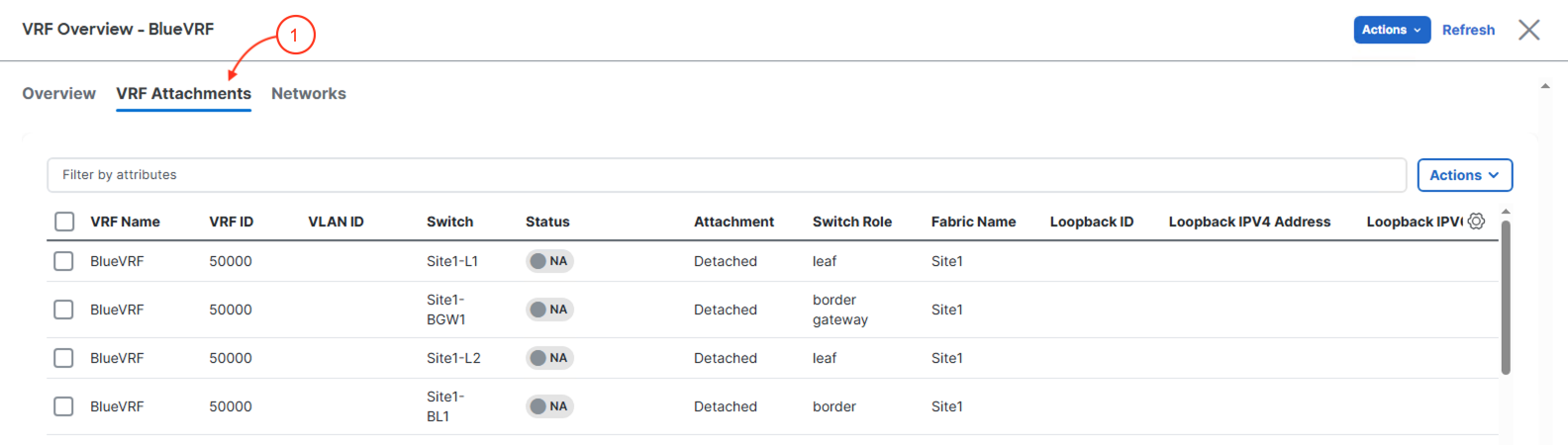In a VXLAN EVPN setup, a Layer-3 VNI (L3VNI) is needed for inter-VXLAN routing using symmetric IRB. The L3VNI is tied to a tenant VRF, which keeps each tenant's routing separate. Nexus Dashboard simplifies this process by automating and verifying the complex VRF, BGP EVPN, and VXLAN configurations, making it easier to manage large environments. In this section, you’ll create and stage the first tenant VRF and its L3VNI. Next, you’ll learn to create networks with L2 VNIs and VLANs and link them to the tenant VRF.
- L3VNI enables inter-VXLAN routing for tenants.
- Each L3VNI is linked to a tenant VRF for routing separation.
- Nexus Dashboard automates and checks configuration health.
- This section covers creating the first tenant VRF and L3VNI.
- Next, you’ll create L2 VNIs and VLANs for the tenant overlay.
Step 1 - Launch Create VRF Wizard
From the Interfaces view, navigate to VRFs.
- Click Segmentation and security in the top navigation bar
- Click VRFs
- Click Actions
- Click Create
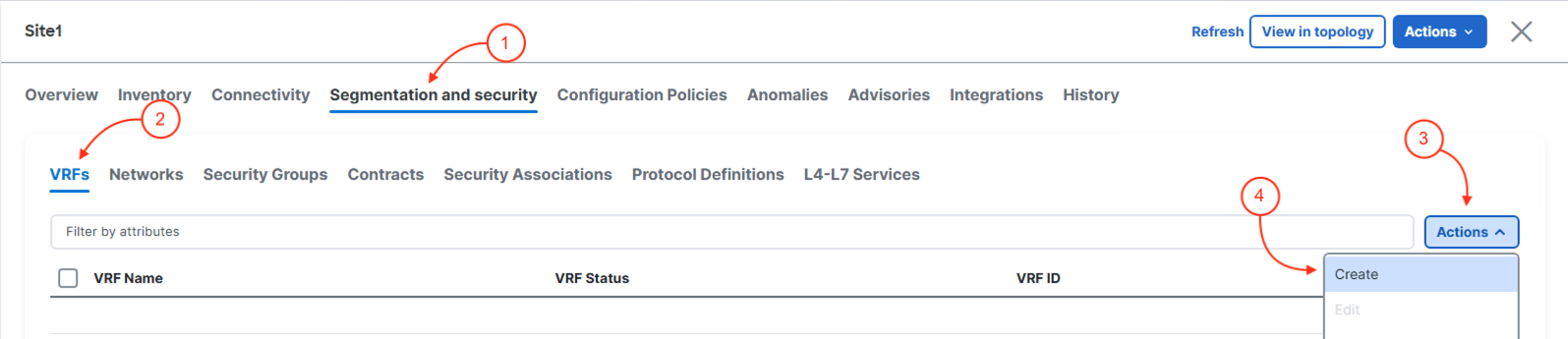
Step 2 - Populate Create VRF Wizard
In the Create VRF wizard, populate the configuration parameters. You most likely can see how these fields align to the common command line configuration for a VRF on NX-OS.
- Set the VRF Name to
BlueVRF
- Leave the default VNI ID as 50000 (this was pulled from the pool of VNIs when you created the initial fabric)
- Click Propose VLAN for Nexus Dashboard to pull a VLAN from the VLAN pool that was created when you created the fabric
- Leave the VRF templates default
- Set the VRF Vlan Name to
BlueVRF
- Set the VRF Intf Description to
BlueVRF
- Set the VRF Description to
BlueVRF
- Click Create
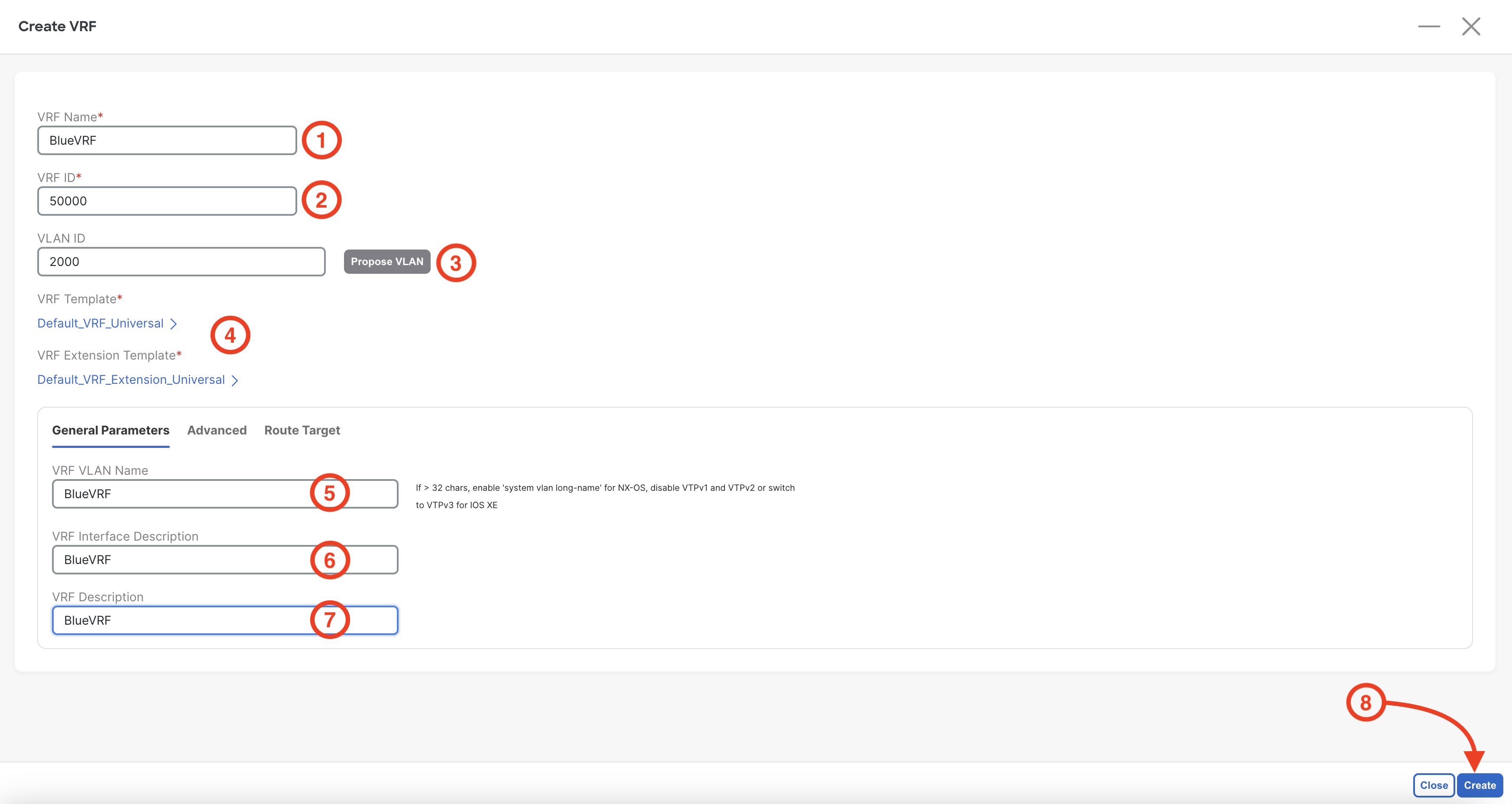
Step 3 - Confirm VRF is Created
Confirm the VRF is created. The current status should display as NA as the VRF is not attached and deployed to a leaf switch yet. Also confirm that the VRF ID is 50000.
Again, the VRF ID is also considered the L3VNI or VNI ID.
- Click on BlueVRF
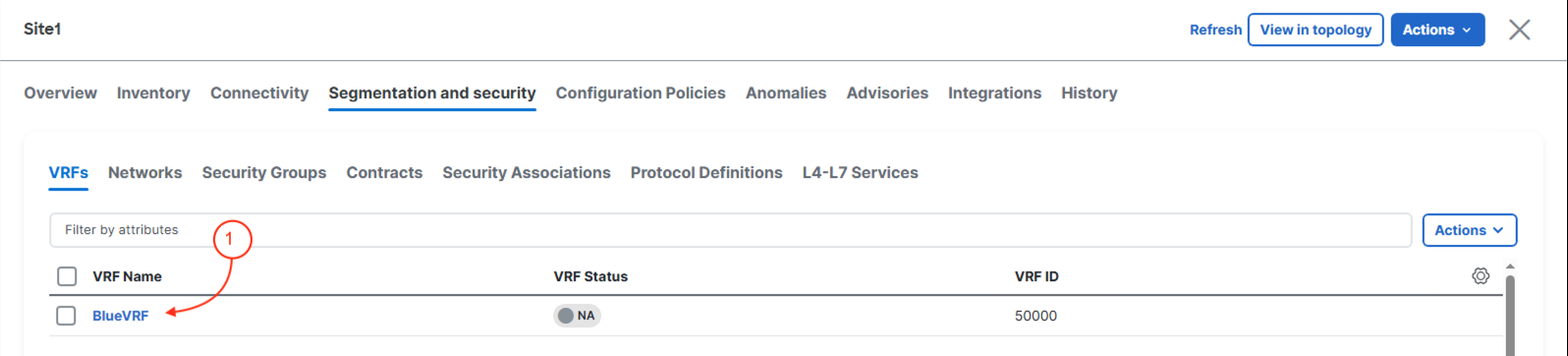
Step 4 - View Current VRF Attachments
-
click VRF Attachments and notice the VRF you created shows up as applicable to be attached and deployed to any of your leaf switches.
You will check back here after the next couple sections where the VRF is automatically deployed to only the leaf switches where it is required based on the Networks deployed.
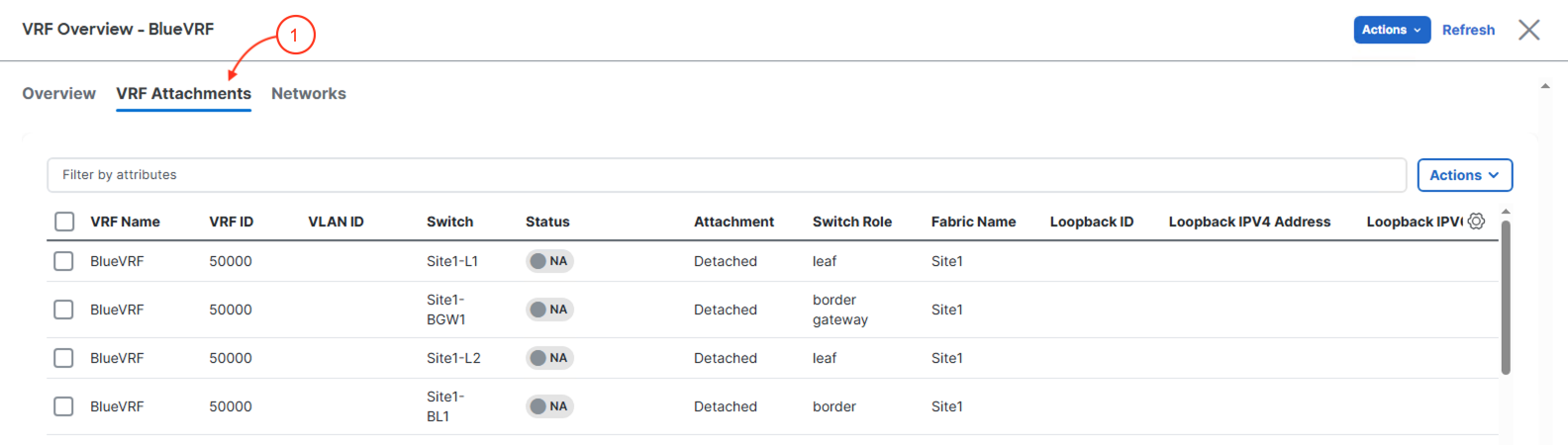
Continue to the next section to create Networks in your Site1 Greenfield fabric.